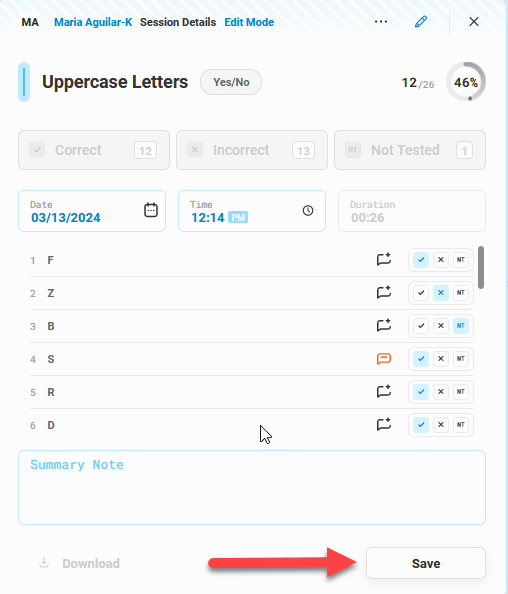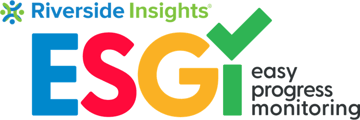- ESGI Support Portal
- What's New With ESGI!
- Teachers and Educators
Viewing, Editing, Adding Question and Summary Notes
1. Click on a student's name from your class list, then select Test Title Name: 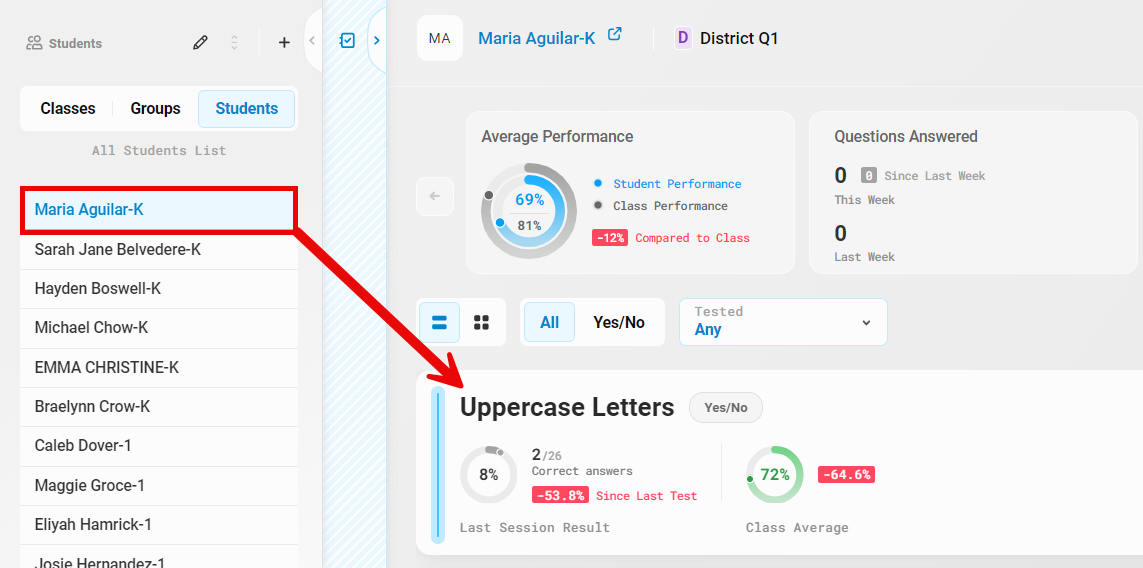
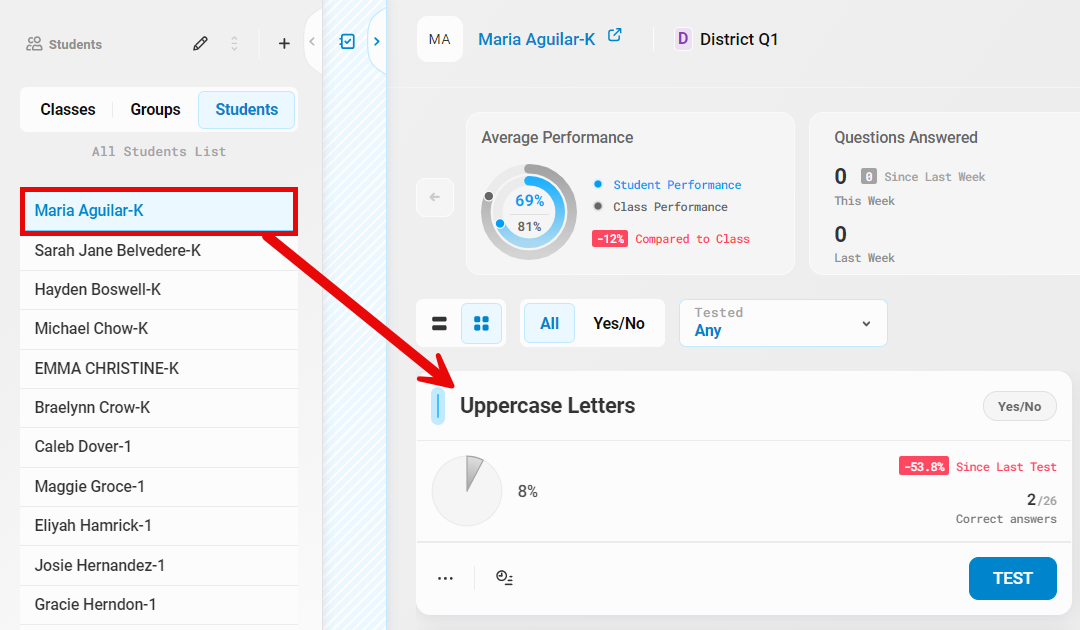
(Classic View)
2. Scroll to the bottom of the page to Sessions: 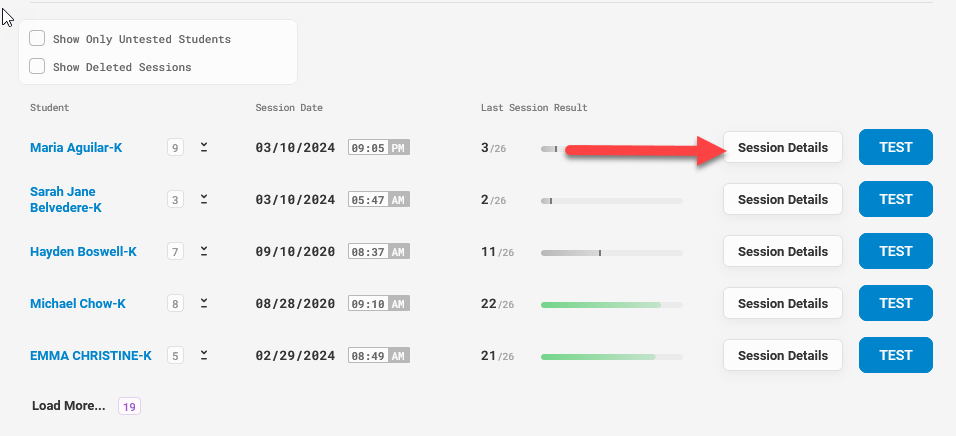
3. An orange "note" icon will be next to any item where a note was made. Select this icon to display the full note.
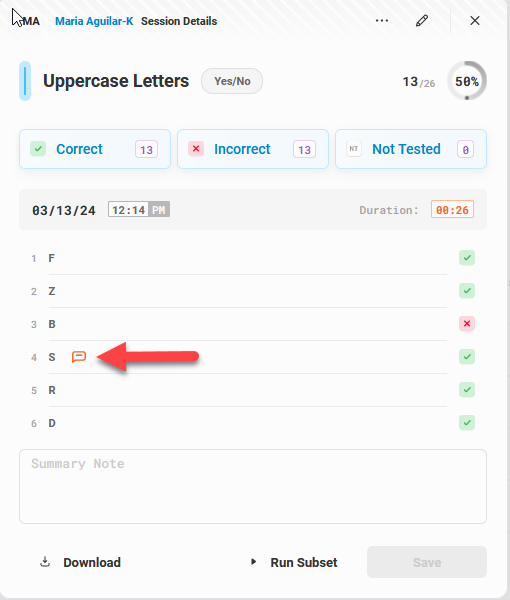
4. To edit the note, click on the icon, make the edits in the blue text box, and then click "Save". 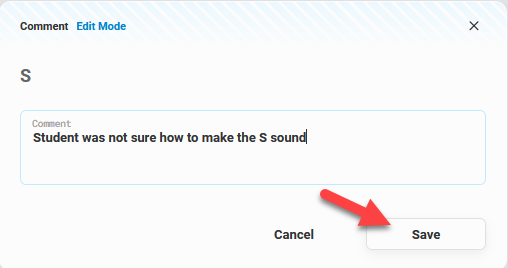
5. Notes may be added to an answer even after testing. Hover over the item needing a note. Click the "Add Note" icon when it pops up: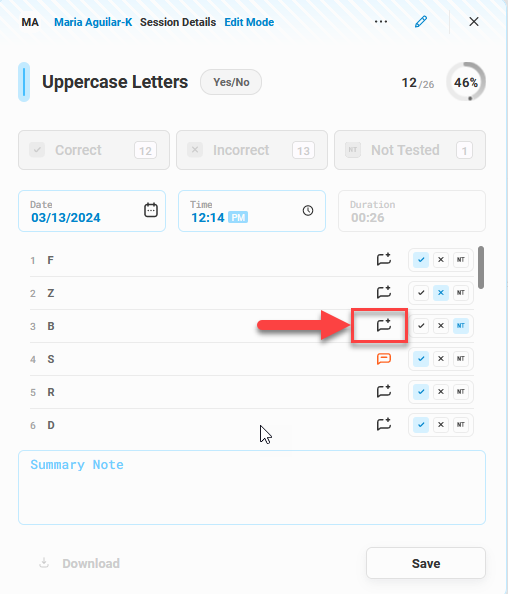
6. Add the note in the text box, then click "Save".
7. To delete a question note, open the note, delete note, and select Save.
8. You may also add a Summary for notes that pertain to the entire test session.
- Select Edit
- Enter notes in the Summary box for the test session
- Save