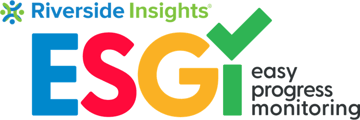- ESGI Support Portal
- What's New With ESGI!
- Teachers and Educators
How to Add Subject Tabs and Tests in ESGI
Follow these steps to add a Subject Tab and test:
1. Click the Add Subject Tab "+" sign, as mentioned in the screenshot below. 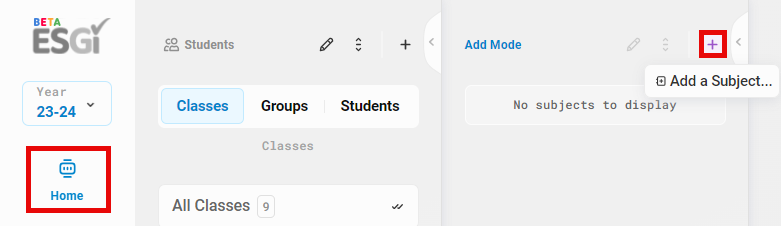
2. Enter a subject tab name (in the instance below, it will be "Math), then click Add. 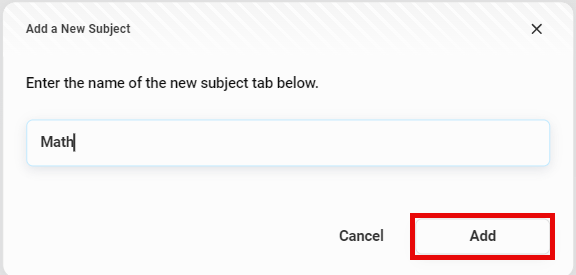
3. Once the Subject Tab has been added, click on the subject, and then click the Add Test "+" button on top-right corner of the screen. 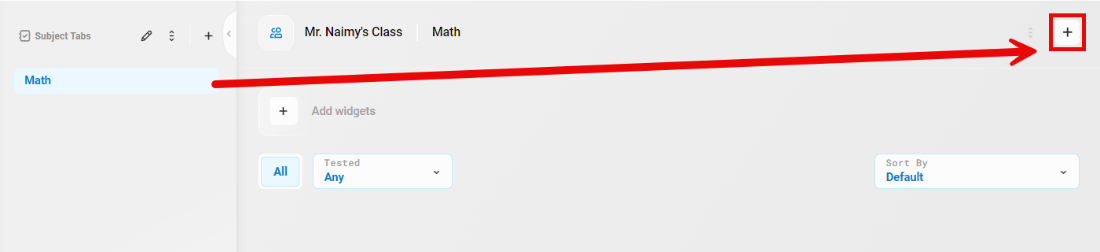
4. Find a test by using the filtering tools at the top. 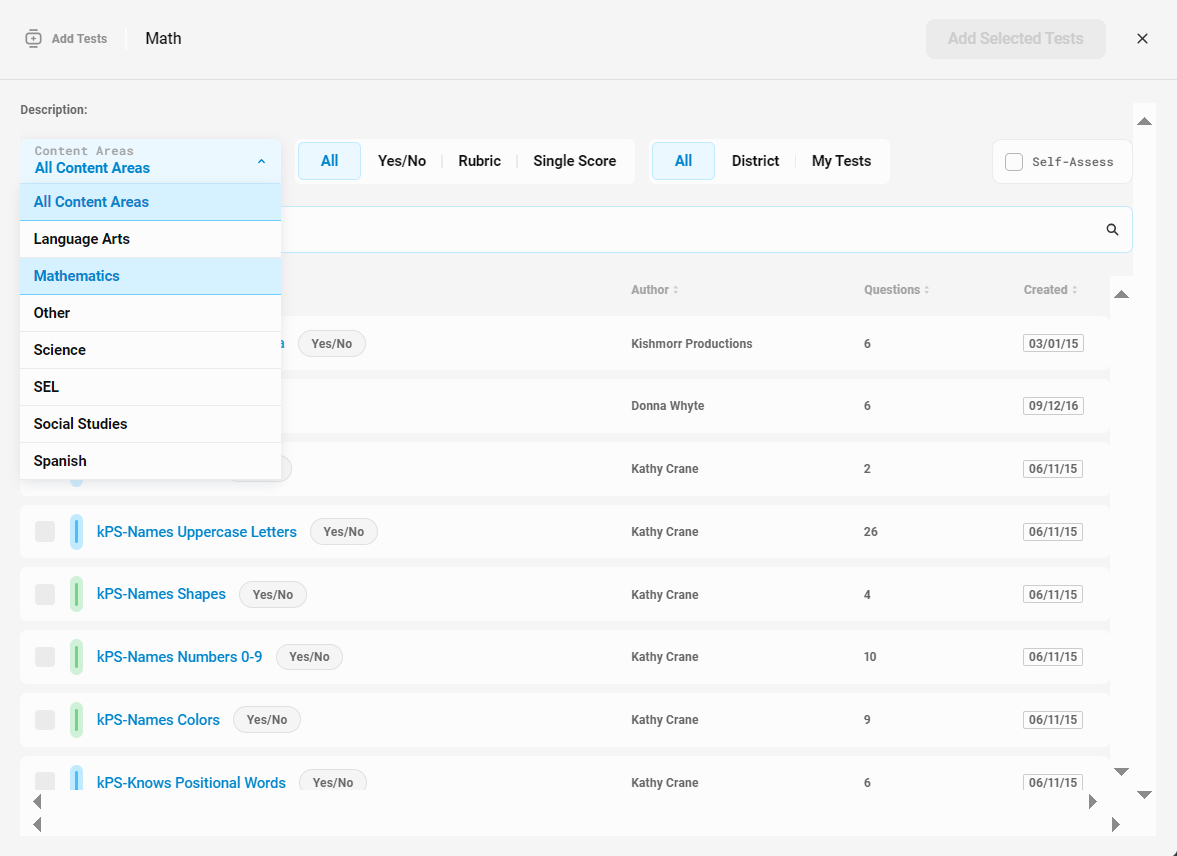
5. Select the test by using the checkbox, then click Done. 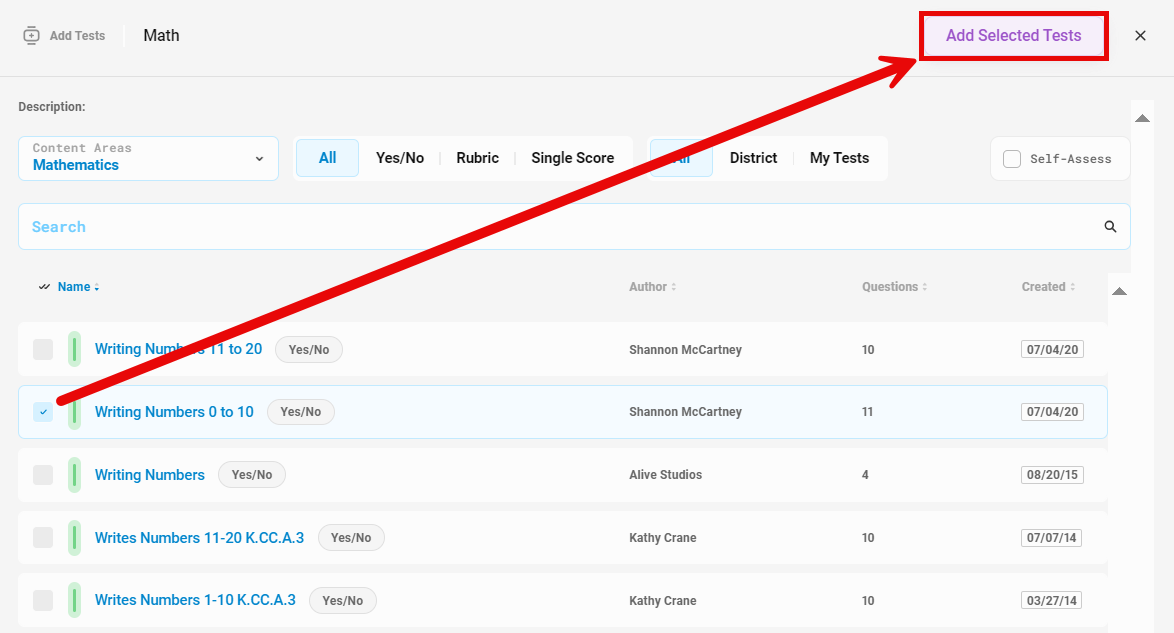
6. The test is added to your Home Screen, and you can now start testing students. 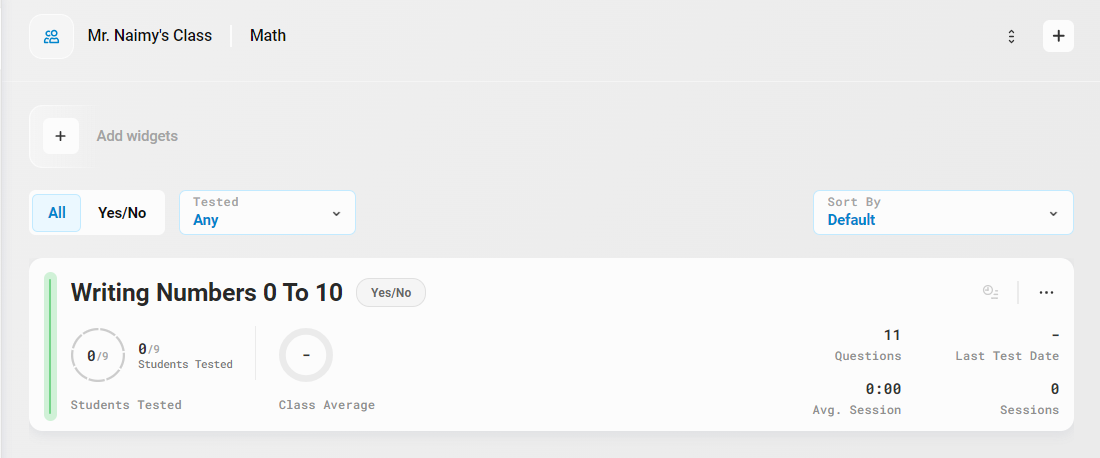
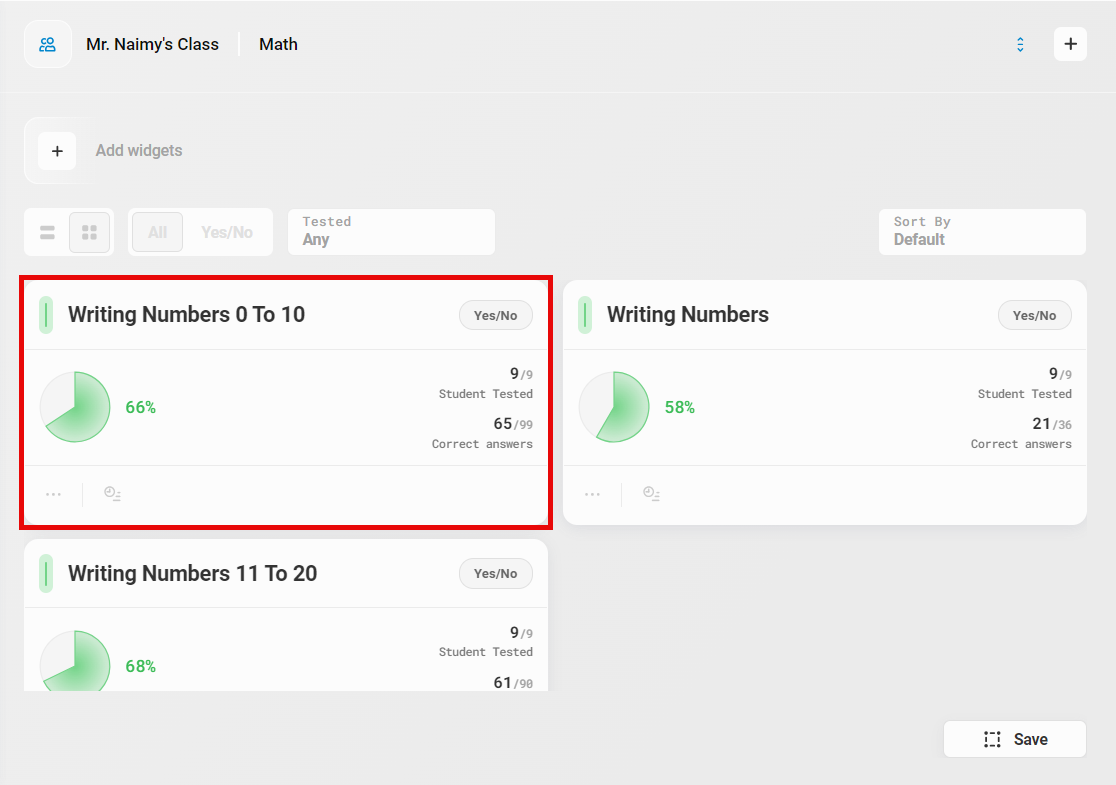 (Classic View)
(Classic View)
To learn about adding a subject tab and test in the Legacy version of ESGI, click here.