Using ESGI with an iPad or Tablet
To learn how to use ESGI with an iPad or tablet in the Classic Version of ESGI, click here.
Using an iPad or tablet in the classroom allows a teacher to assess students without having to be seated at a computer. Please view valuable information about the student screen below.
- ESGI can be used on any tablet that has an internet browser.
- If using an iPad, Safari and Chrome are the only browsers ESGI supports (please do not use Firefox, Edge/Internet Explorer).
- An ESGI app is not available, nor is it needed!
- Like any other web application, ESGI requires an internet connection.
- Due to design limitations, creating new tests must be done on a computer (PC or Mac). Images and text cannot be dragged on a tablet.
- Use TWO FINGERS to swipe when scrolling through the student list on an iPad. One finger scrolling results in the entire screen scrolling instead of just the student list.
- Pinch your pointer finger and thumb together on the screen at the same time to zoom in or zoom out.
- Additional information can be found on our iPad Troubleshooting Support Page .
How to Test Using a Tablet or iPad:
1. Open the web browser on your tablet (Safari if using an iPad). 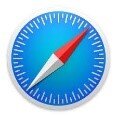
2. Enter www.esgisoftware.com into the browser bar, then tap "Login" at the top right:
3. Enter your ESGI username and password, then tap "Login" again.
4.To test students, start by tapping on the drop-down caret icon to the right of All Classes located at the top of the screen.
5. From the All Classes menu, tap on your class name to see all of the students in your class.
6. Tap the name of the student who you want to test.
7. Tap on the blue Test icon of the test card which you want to administer
8. On the Test Screen, tap Y or N for the response to each question. The test buttons will automatically be displayed at the bottom of the test question. They can also be displayed on the side to make it easier for test students when holding the iPad. To move them to the side, tap the Dock buttons link on either side:
