Test Dashboard (Components of the Test Dashboard)
To access the Test Dashboard, click the title of the test on the Test Card. Every test which has been administered at least once will have a Test Dashboard.
Test Dashboard Views
Three different dashboard views exist and are solely based on test type (Yes/No, Single Score, or Rubric)
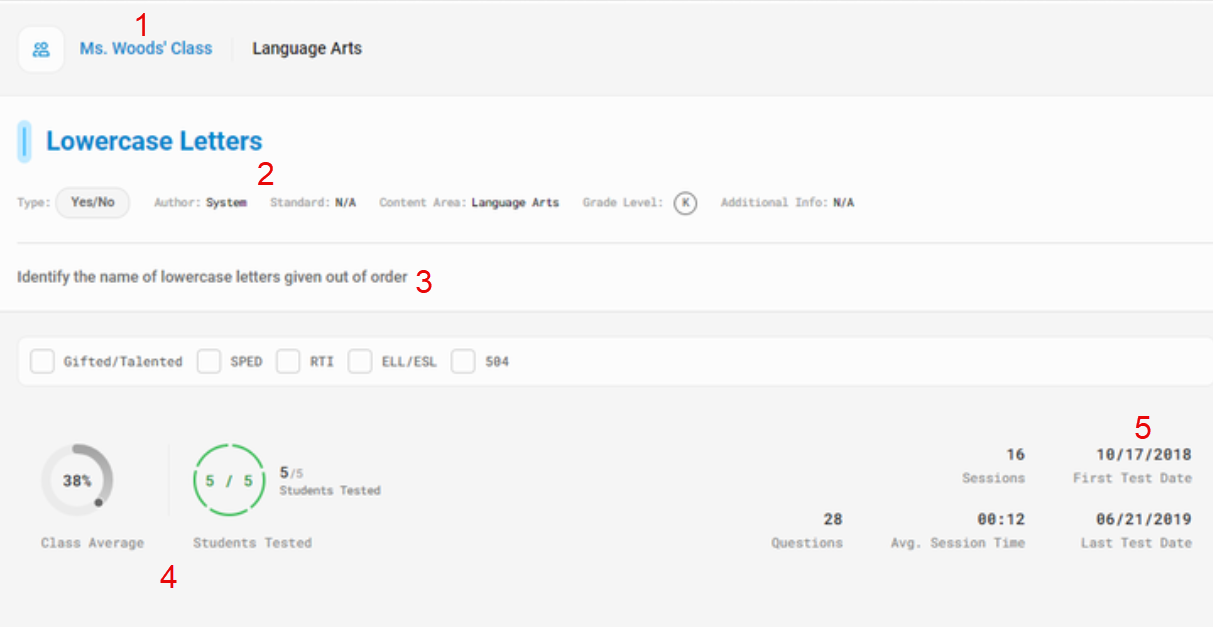
New Yes/No Dashboard Components:
- Student, Class, or Group name
- Student profile is accessible by clicking student name
- Tab type and title
- Test information – title, type, author, standard (if applicable), grade level, additional information (IEP, self-assess)
- Test description
- Test Card metrics
- First Test Date is included in addition to Last Test Date from Test Card
Test History
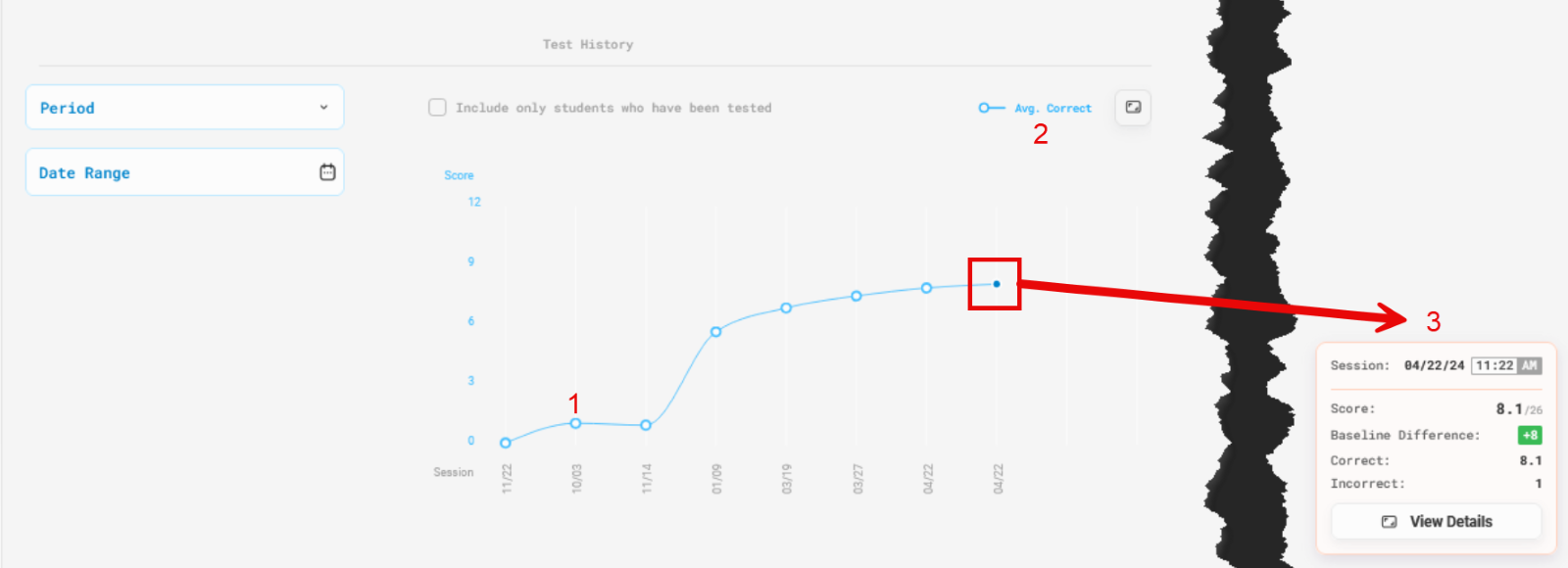 Test History graph updates include:
Test History graph updates include:
- New icons for data points
- A clear key at the top of the graph
- Tooltips for all data points upon hover
- A continuous baseline, which replaces the single data point, allows you to see progress around the baseline more easily
Item Analysis
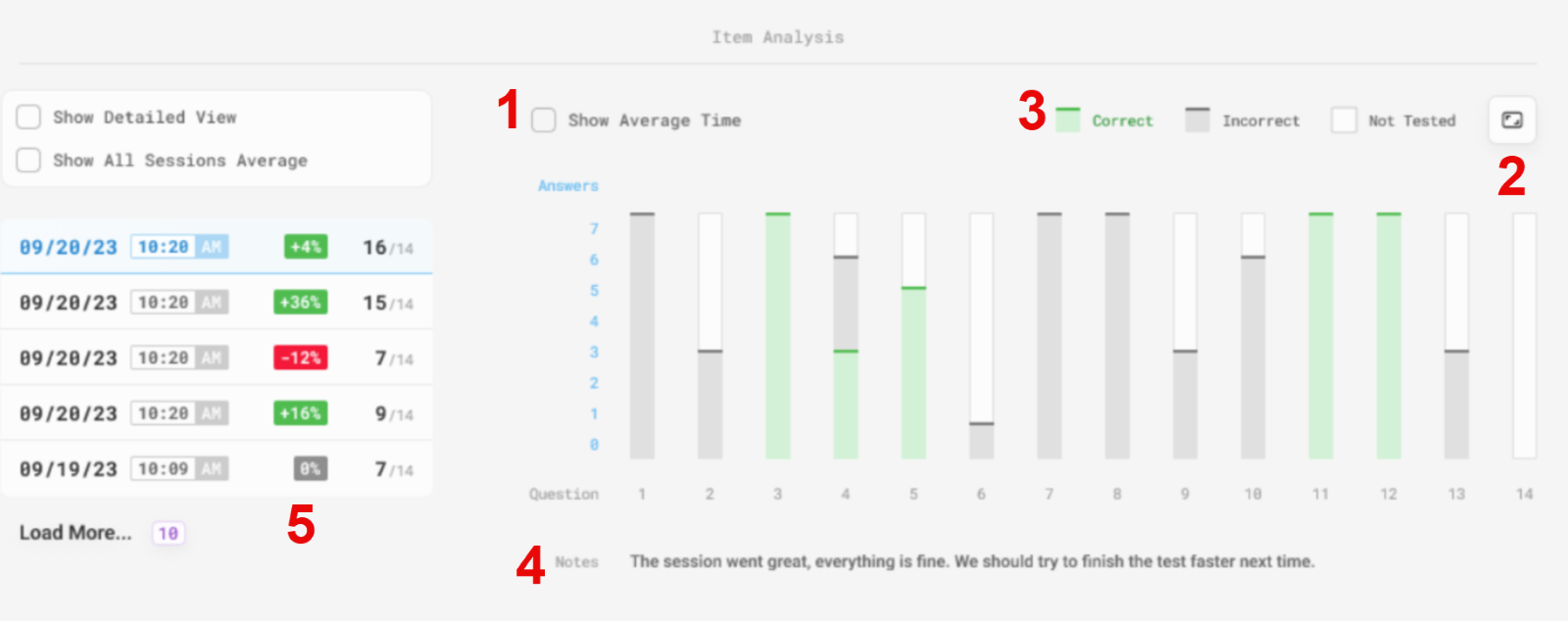
Item Analysis graph updates include:
- Show Average Time checkbox adds a purple line graph overlay to the existing chart and includes average time per item key on the Y axis
- Expansion icon allows you to expand the Item Analysis graph to the whole screen
- A key at the top of the graph
- Notes section at the bottom of the graph (when applicable)
- Student Progress – you can view score, percentage, and grade all at once (or any combination thereof)
- If Grade Scales are not set, the Grade option will not be available
(Tooltips for all data points upon hover)
Student Progress
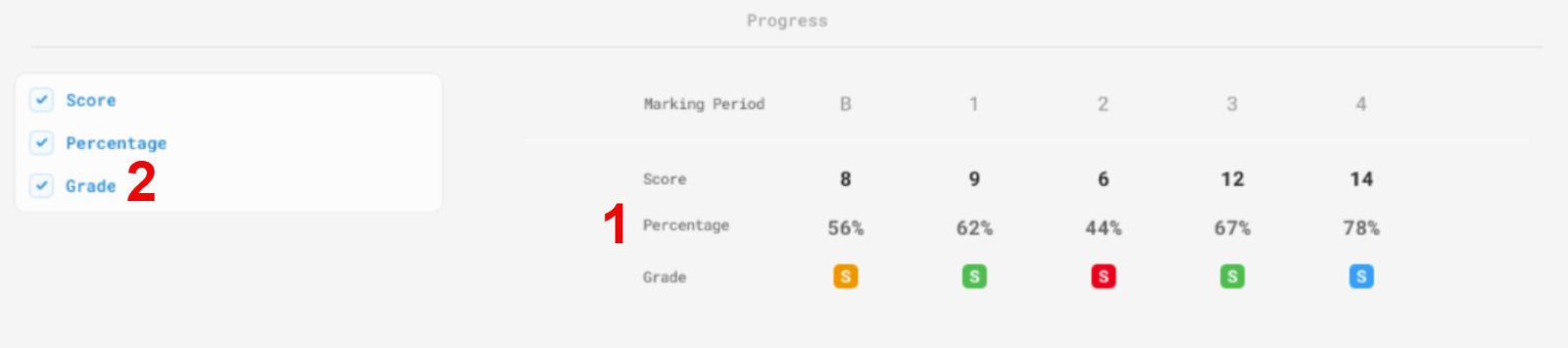 Student Progress Updates Include:
Student Progress Updates Include:
- We’ve added the ability for the user to view score, percentage, and grade all at once (or any combination thereof)
- If Grade Scales are not set, the Grade option will not be available
Sessions
Displays a simpler version of Test Session Details
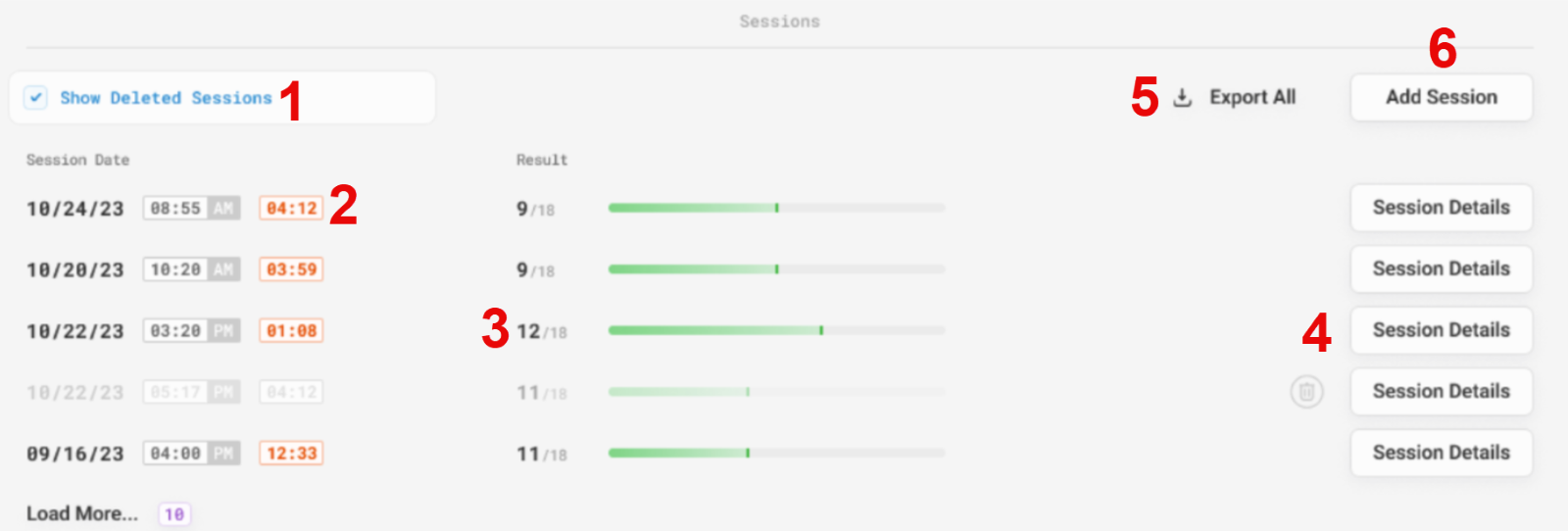
Sessions Updates Include
- Show Deleted Sessions checkbox is selected by default (if any test sessions were deleted)
- Session Date includes date, time, and duration of test session
- Result displays performance
- Session Details selection displays a newly designed Test Session Details page
- Export All initiates a download of all data from this section
- Add Session allows you to easily add a test session
