Details and History Buttons (Classic)
The "Details" and "History" buttons are on each test on the Home Screen.
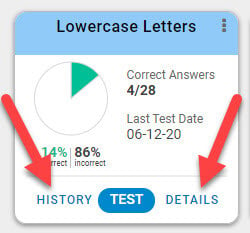
The Details allows viewing the test session information for a student. You can:
- View the date, time and session duration of each test session. Be sure the Time Zone on your account is accurate.
- View the teacher notes added during testing. Click here for instructions on how to Add Question Notes During Testing. Question Notes can also be added or edited after testing.
- View/edit the list of correct and incorrect answers, as well as those items not tested.
- Retest All or Test only incorrect items. Once a test has been administered, a teacher (or district) can decide whether subsequent testing should be all questions or only those answered incorrectly. The Retest All or Test Incorrect Support Page provides how-to details.
- Delete or restore test sessions.
Clicking the History button displays the Test History Line Graph and can report on an individual student or the entire class or group.
- Each test session is plotted on a graph.
- The first data point on the graph is the baseline score.
- A test session date range can be selected.
- The report can be printed as a PDF or saved as an Excel file.
