Change Order of Tests
To learn about changing the order of tests in the Classic Version of ESGI, click here.
Subject Tabs created by a School or District Admin (purple and/or blue Subject Tabs) can be changed only by the School or District Admin.
Test order on gray Subject Tabs can be changed one of two ways:
1. By clicking and dragging
or
2. By organizing them in Test Explorer
To Click and Drag:
1. Select the Subject Tab. You will see all the tests on that tab. 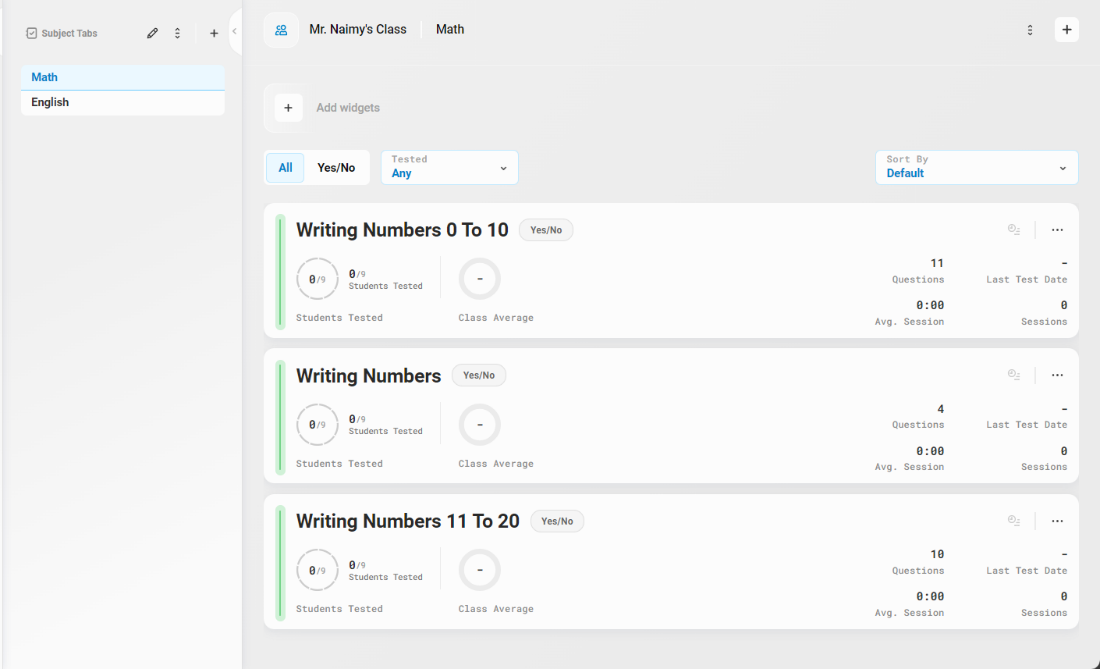
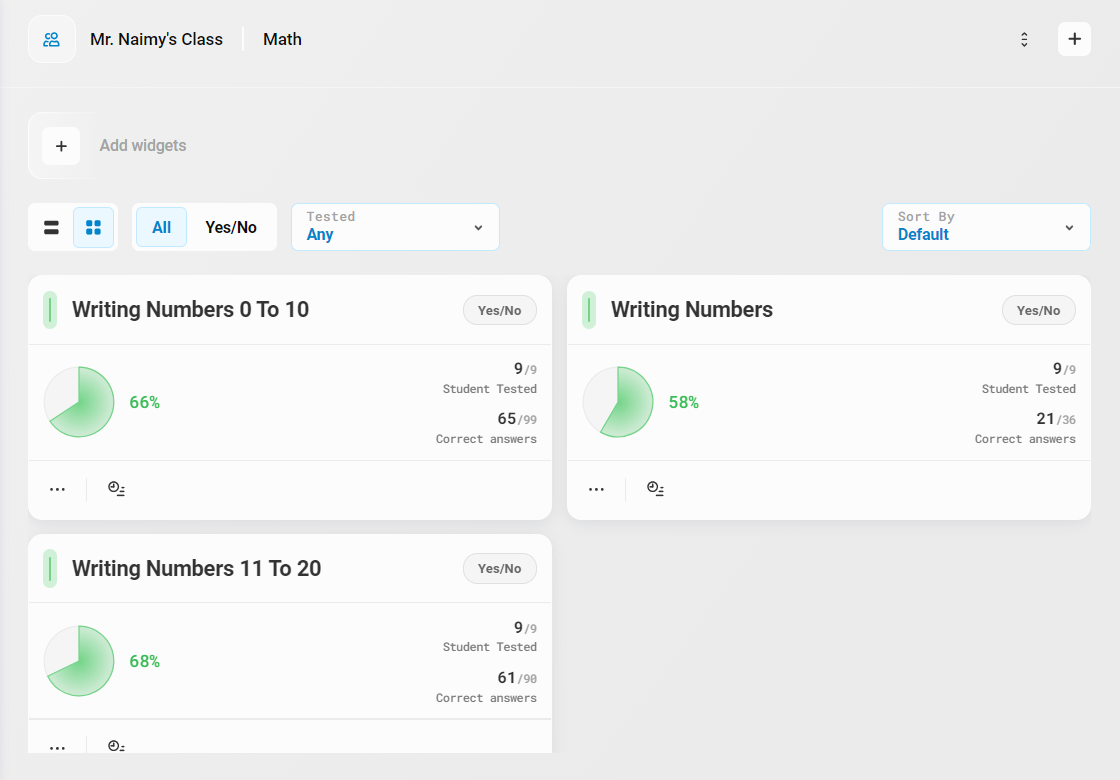 (Classic View)
(Classic View)
2. Click the “Reorder tests” button at the top-right corner next to the “+” button. 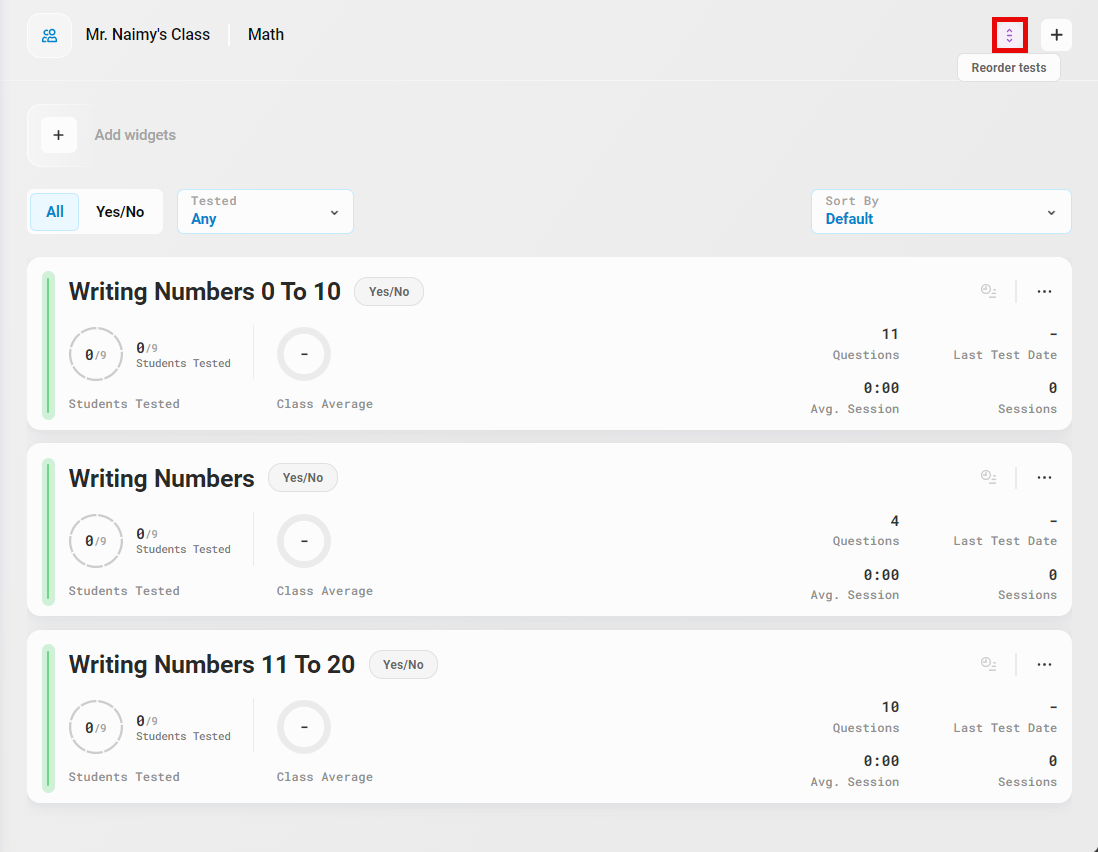
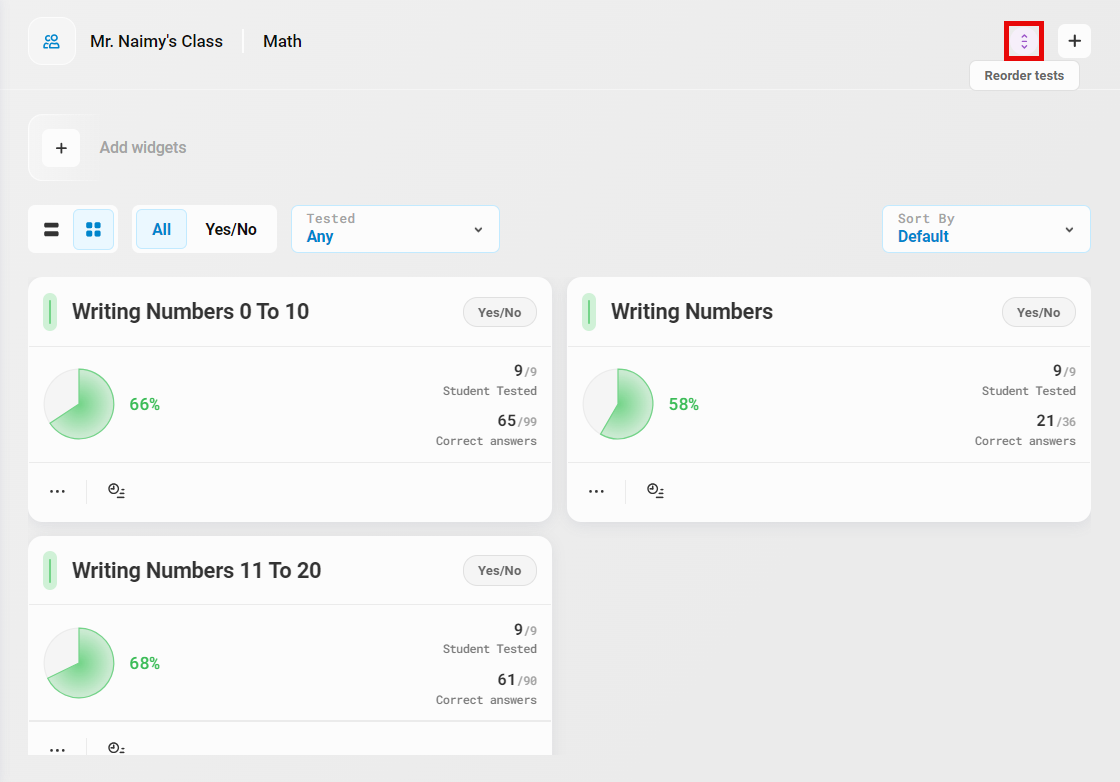 (Classic View)
(Classic View)
3. Click and drag on the tests you wish to reorder it. Once the tests are ordered in your preferred display, click on the save button at the bottom-right of the screen. 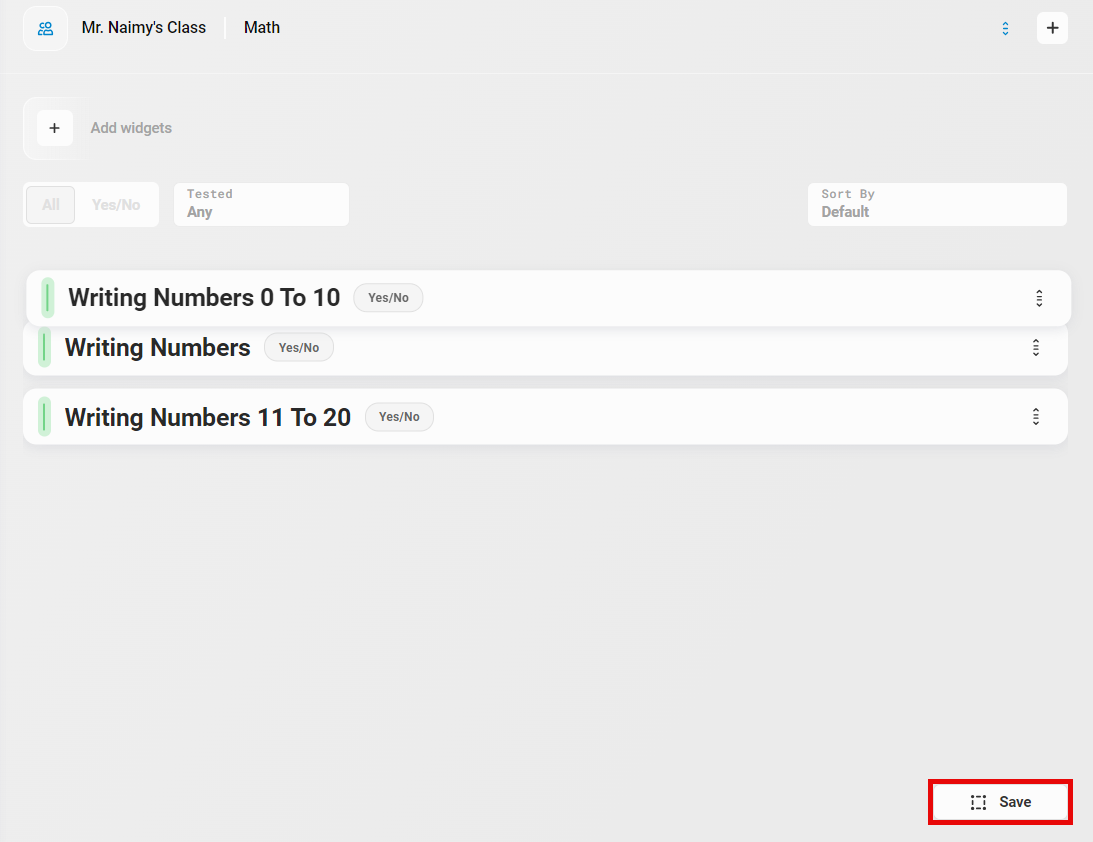
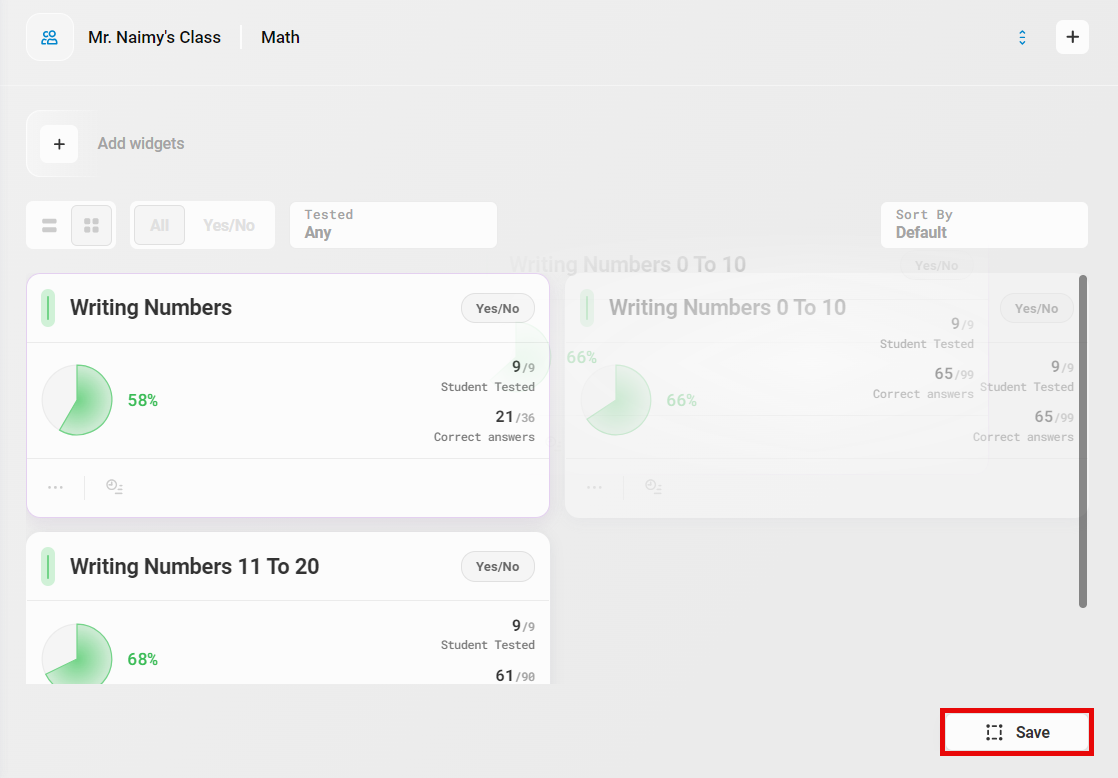
(Classic View)
To organize using Test Explorer:
1. Click the “Manage Tabs & Tests” gear: 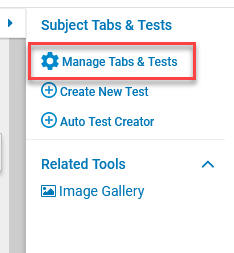
2. Click on the Subject Tab name in the list to expand the list, showing the tests on that tab.
3. Click and hold the “Move” icon (6 small dots) and then drag the Test Name to the position desired.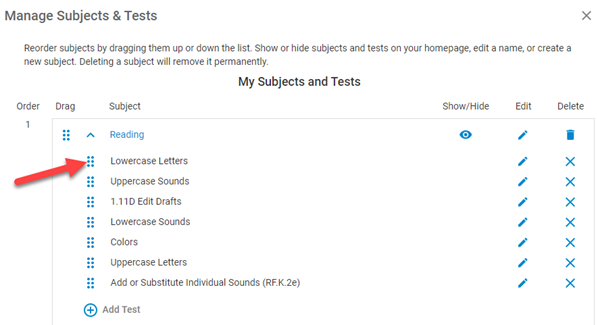
4. Click the Done button.
