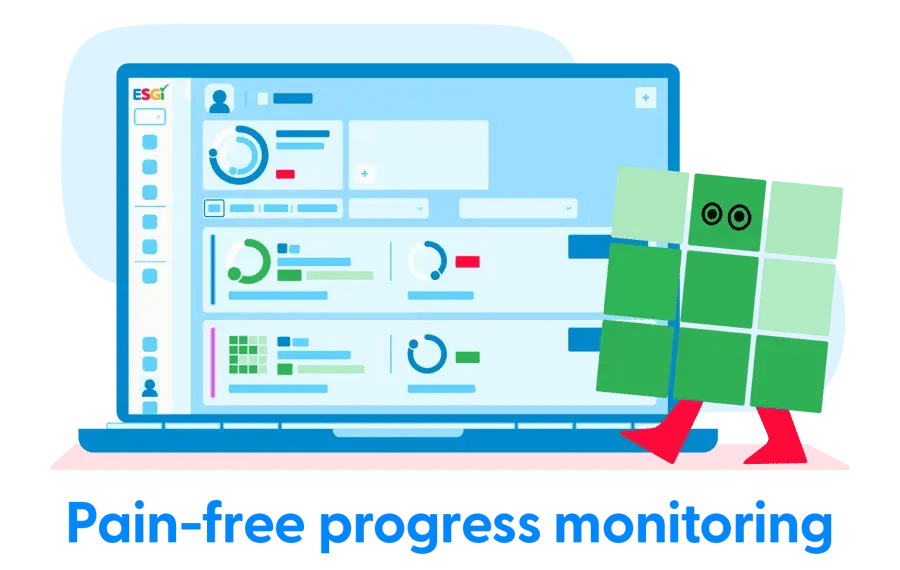
Welcome to ESGI!
Getting Started with ESGI Teacher Accounts
Take the next few minutes to learn how to add and update students, test students using the preloaded grade level subject tabs, and connect with your district and share tests.
Looking for the ESGI Classic View Playlist?
Explore the ESGI Classic View Playlist to find step-by-step videos that make navigating and using ESGI easy, no matter what what.
Chapter 1:
How to add students
How to add students
The first step is to go to the Student Manager to check and see if your students on your roster have ever been tested in ESGI.
You can search for them by name or use the search bar.
If you find the student who is on your class list for this year, choose that student using the checkbox and assign them to your class.
Another way to add students is to click the Students button and then click the plus button. Now you can add each student individually if you'd like, including a picture of that student.
Just add the information about each student and click Save.
Roster with Clever or Classlink? Don't see Student Manager? Contact your district administrator if you don't see students!
How to add your whole roster to ESGI
Additionally, for students new to ESGI, you can add your whole class roster at once. Just click on the plus button and add students via CSV or XLS file. You can also download the template first and add all your students’ information.
Roster with Clever or Classlink? Don't see Student Manager? Contact your district administrator if you don't see students!
How to view pre-loaded subject tabs and students
When it's time to test a student you can choose one of the preloaded grade level tabs and view the tests.
If you are a Kindergarten teacher, a Pre-K/TK teacher, a First Grade teacher, or Second Grade teacher, you will see preloaded tabs. You will only see the one assigned to your grade level.
To test a student, simply choose the student name from your class list and choose a test. You can test them sitting side-by-side or on a connected device. Record the response as the student answers each question.
The test may also have a Student Self-Assess version which can be completed by a student on their own device.
How to share data with your colleagues and district
In ESGI, teachers can share tests that they create with other teachers in their district. This is very important so that you can share tests that match your curriculum with your colleagues.
To find out if you are connected to your district so you can share tests, click on your profile from the home screen. Expand the section and click on School and District where it says linked to district.
If it says no, you can easily request to be linked. Visit our homepage and click on Help. You can live chat with someone or submit a ticket.
Chapter 2:
How to use Test Explorer
How to use Test Explorer
Our library of tests has over 2,500 customizable pre-loaded tests along with the ability to create your own. This makes ESGI the perfect solution for collecting real-time data across all content areas.
You can find tests by district, subject, grade, content, or standard. You can also modify or edit a test to meet your differentiated needs, create your own tests, or quickly create a test from any list you have saved on your computer using the Auto Test Creator.
How to find a test
There are many ways you can search for tests. You'll see categories like my test district tests, my drafts, and my self-assess tests.
You could also filter by grade level, test type, content area, noted series, noted author, and your subject tabs.
Use the search bar to search concepts and filter by grade level or test type.
ESGI has yes/no, single score, and rubric tests in ESGI's Test Explorer.
How to modify a test
It is easy to modify tests to meet your needs.
Click the name of the test and make a copy in order to grant yourself editing rights.
When you view the details, you can make modifications like changing the descriptors, adding levels, or changing the criteria.
Once you save it, you now have a test that is your very own. You are also able to share it so that other teachers can use the test in your district.
Click the Subject tab button to tell ESGI where to put it on your home screen.
How to create your own tests
You can create a new test or use the Auto-test Creator.
You can easily create a new test by selecting the create new test option and test type (yes/no, single score or rubric). From this point the options will be displayed to complete the test creation and add it to a subject tab.
The Auto-test Creator is the fastest way to make a custom test from any list you have saved on your computer. All you need to do is choose your test topic, add the test name, the test description, and the directions.
You can choose the content area, select the grade level, and then share with the district if you choose.
When you're finished making edits, you can save it and put it in the correlating subject tab.
For organizing your subject tabs, visit the Manage Tests and Tabs area in the Test Explorer.
Some teachers create a weekly tab where they can put all the assessments that they are going to use for the week in one tab.
Another place that you can create subject tabs is from your home screen.
Chapter 3:
How to test students
How to test students
ESGI has customized testing options for personalized results. Teachers can evaluate skills through one-on-one assessment or direct students to self-assess. When it's time to test a student, simply choose a student from a class list, select a subject tab, and search for the test.
How to administer one-on-one tests
One-on-one tests are teacher-led and limit distractions. You can observe the student responding in real-time and gain valuable insights into student processing.
As the student answers, you will record their response. You can take notes, skip questions, and stop at any time.
ESGI also has rubric tests that you can administer to the student.
When you observe them, you simply click in the boxes as you observe that skill and submit.
How to use self-assess tests
Self-assessment fosters independence, facilitates the use of technology in the classroom, and determines the skill independence level.
If your students are ready, assign the self assess test. A practice test is always given.
If it's your student's first time taking a self-assessed test, when they start the session on their own device, you will see that they can listen to the directions and be guided on how to make appropriate selections.
Students can take up to three tests independently at a time, and when they are finished, the data will appear on your pie chart.
Chapter 4:
How to use the test dashboard
How to use the homescreen
It is our goal that you have visibility into progress at the class, group, and student levels.
At the class level, you can see that we have added widgets to show you the average performance of your entire class. You can customize your home screen by adding additional widgets.
We have questions answered, time per question, and untested students.
With those added, you can now see all of the metrics for your entire class.
Providing this information allows us to surface trends in student performance that you can then investigate and drill down further to make the best decisions on instruction for your class.
At the student level, the widget has now changed to compare the average performance of the student (in blue), to the rest of the class (in gray.)
How to view test cards
The expanded view shows you a lot of pieces of information that you may want to look at about each student like:
- Their performance on a test compared to the class average
- Questions that are on this test
- The average session time for this student
- How many sessions have been given to the student
- The last test date
Use the test button on the test card to easily launch the test.
You can also view the test card with the classic view. Many teachers tell us they like to use this when they are showing the students their performance.
In the classic view, the pie chart looks a little bit different, the test card is smaller, and more of them fit on one view.
How to use the Test Dashboard
By clicking on any of the cards, you're now able to see data about the test and the particular student.
The test history chart shows each time that the student has taken the test.
You can also see the item analysis, the test sessions, and the progress over the marking periods with score, percentage, and grade scale if chosen.
Below are all the sessions for each one of the tests where you can click and get more information about what the student got correct and incorrect.
The test dashboard offers you the essential performance data and the power to analyze your students, groups, and classes for each one of your tests. We hope you find it as useful as we do!
How to differentiate instruction
ESGI allows you to pinpoint needs and differentiate instruction. You can break down progress by skills, create groups based on instructional needs, and quickly print customizable activities to engage and excite your students making learning fun.
How to use Item Analysis
You can find Item Analysis in two ways:
- By clicking the Reports section and then Item Analysis
- By clicking the Item Analysis graph on one of the test cards on your home screen
Here you're able to analyze things like your least known uppercase letter in your whole class, and your most well-mastered letter for your whole class.
You can look at each one of the items by clicking the bar graph and getting a list to see who knows letter Y, who doesn't know letter Y, and who has not yet been tested on it.
You can click on each one of these bars to get that same information or download this into an Excel file and each one of the bars becomes a column on the Excel spreadsheet.
If you click on the Item Analysis graph by clicking one of the test cards on your home screen, scroll down and you can see your entire class performance in the item analysis graph.
You can look at it as a Quick view or click Detailed view so that you can see all the items on the test and how the class performed.
How to group students
Now that you know who needs to practice what, let's put them into groups.
- On your home screen, click Groups.
- Use the + to add an additional group.
- Name your group and choose which students belong in that group.
- Click on each student who belongs in this group.
Students can be in more than one group at a time in ESGI.
How to target instruction with ESGI activities
Now that you have your groups, you may want to make customized activities just for that group.
Click on the Activities section to access bingo, flash cards, writing practice, and sight word practice.
Bingo
Click on Bingo if you would like to make bingo cards about a particular test.
Configure how you would like the bingo card to look and download it. You can play these in the classroom or send them home for additional practice.
Flash Cards
If you would like to make flash cards just for one group, select the group, then choose the test you would like and generate the flash cards. They are personalized for each student.
Writing Practice
Writing Practice allows the students to practice writing their name. Again, you can choose the groups and download the writing practice.
Sight Words
Choose one of the tests and download the sight words. The student can trace and then write all the sight words. Again, they are customized to the student.
Our growing library of personalized content lets students explore subjects in ways that match their unique learning styles and needs.
Chapter 6:
Reporting and analyzing data
How to locate reports
On your home screen, visit the Reports section. At the top, you will see student reports.
Parent Letter
The Parent Letter, one of our most popular reports, is a personalized letter from the teacher to inform each student’s parents of their known and unknown skills.
It includes each student's test results (correct items, incorrect items, and the grade, if Grade Scales were set up). Question and Summary Notes (teacher observations during testing) can also be included.
The Parent Letter can be printed in English or Spanish and saved as a Word.doc or PDF. All tests from a particular tab can be included, and there is also the option to omit certain tests from the Parent Letter. The test session date will be included by default, but an option is available to not include it on the Parent Letter.
Student Detail Report
The Student Detail Report shows all the students' information on one page. Simply choose Student Detail, choose a student, and generate the report.
On this screen, you can select which subject tab and tests to include.
Other setting options are show baseline (“B” represents the baseline score so you can see how the student has progressed over time), Administrator notes, and summary notes.
The pie chart, correct and incorrect answers from the last test, and the history graph showing every test session will also be displayed.
The report can be downloaded to be sent home or used in student data meetings.”
Student Progress Report
The last student report is called the Student Progress Report. Teachers tell us that they use this as a midterm report to send home to parents.
It lists all the test scores, percentages, and/or grades (if Grade Scales are configured) for one student. The report can be run for all tests on a single Subject Tab, or for all tests on all Subject Tabs.